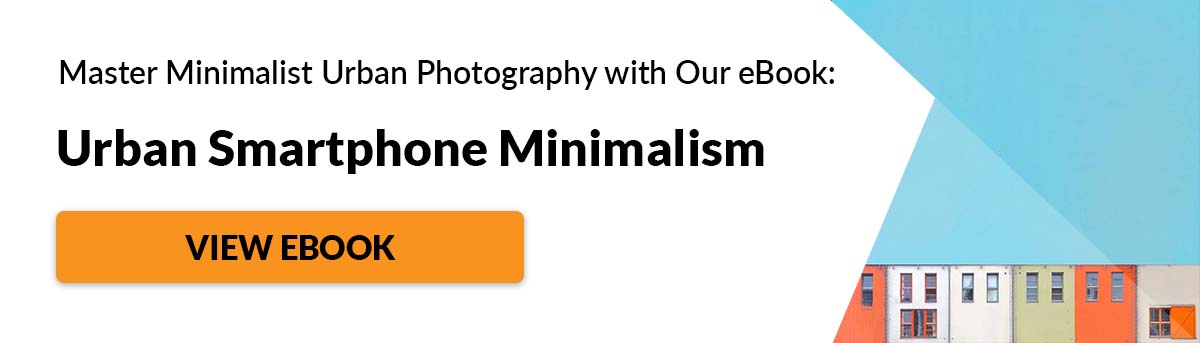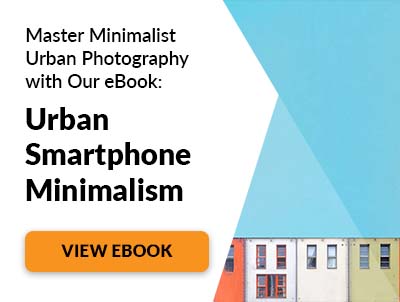In this article, we’ll teach you how to use iPhone photo bursts and show you all its creative possibilities. If you know how to use the iPhone’s Burst Mode you’ll be able to make better, more fun photos, including candid photos.
What Are iPhone Photo Bursts?
First, let’s start with the definition of Burst Mode. It’s one of the camera features on the iPhone camera app that allows you to take a sequence of action pictures. So instead of making one photo, it shoots several frames to capture a single moment. In the frame burst mode, Apple’s iPhone camera shoots at 10 frames per second. It’s fast compared to average cameras that can only shoot 5 to 8 frames per seconds (even some DSLRs!). If you need to use iPhone Burst Mode, you’ll need to make sure you have enough memory to store all the photos you take. Even when you keep your finger on the shutter for only three seconds, you’ll already have 30 pictures. This is quite a lot. Shooting iPhone photo bursts is easy. All you have to do is press and hold the camera button on your screen. Your phone will then keep taking pictures until you take your finger off the shutter. Keep in mind that if your iOS device is operating with iOS 10, iOS 11, or iOS 12, using the HDR mode will automatically turn off burst mode.
How to Predict Your Subject’s Movement
It can be quite intimidating when photographing a subject that doesn’t stay in one position. There’s always that fear that you might miss the shot even when you’re in Burst Mode. The good news is that it’s easy to predict movements if you observe your subject. For instance, if you want to photo of someone running, follow the direction they’re going. When you see them coming your way, anticipate where they’ll be in your shot and stay there. Once they’re in the frame, start taking photos. You should also look at patterns in people’s movements. For instance, if you’re taking photos of performers dancing, take note of the dance steps they repeat. If you see them jumping at certain parts of the song, you can get ready before they do it. For random movements, make sure the subject is in the frame at all times. Since you’re in Burst Mode, keep your finger on the button until the action’s over, so you don’t miss anything. Once you’re done, check your photo library to view burst photos and choose the shots that you’d like to keep (or you can keep everything).
How to Compose Burst Mode Shots
Of course, it’s not enough to predict the shot. You should also make sure that your composition is spot on while you’re shooting. Otherwise, you’ll end up with a bunch of poor quality iPhone photos you can’t use. To help you compose your shots, you should consider turning on your phone’s grid lines. They work as visual guides to help you position your subject for a balanced composition. Once you turn on the gridlines, place your subject anywhere the lines intersect. It can be hard to do when you have fast-moving objects in front of you. As long as you keep them in the frame and look at the grids, you have a good chance of getting the shot. Although it works in some situations, do your best not to put your main point of interest in the middle. Instead, try to place them either to the left or right of the picture. There should be enough negative space in the direction where they’re going. So if a runner is going from the right side of the frame to the left, leave some space on the left side. Doing so allows your viewer to see where your subject’s direction. And it doesn’t make the frame feel like it’s cut off.
How to Keep Your Action Shots in Focus
To ensure that your burst photos are sharp, you’ll need to focus your phone first. Tap on your screen and select the area you want in focus. A white box will appear after a few moments and will turn yellow once the chosen selection is sharp. Always tap on the face or the head of your subject when possible. Those are the most crucial elements in your photo that you’d want to be in focus. For non-human objects, select an area which you think your viewers will want to concentrate on. Focusing is easy to do when your subject is moving but stays in the same spot. But what if they’re running around all the time? Then you should try pre-focusing your shot. First, look for a general area where you expect your subject to be. It could be a nearby tree to a wall. Then tap on it and wait for it to turn yellow. Once your point of interest enters the frame, it should be in focus. You don’t have to be so precise about with your focusing. Your iPhone’s deep depth of field does a good job on its own. It will keep the background and foreground sharp.
Lighting for Burst Mode Photos
Your iPhone changes the shutter speed for you when shooting. That means you don’t have control over how long the shutter stays open during an exposure. If your location has poor lighting, you’ll most likely end up with blurry photos. And unfortunately, you can’t do anything about it. So why do you get blurry images when you’re in dark places, to begin with? It has to do with your camera’s aperture. When shooting in dim conditions, it stays open for a long time so it can gather enough light for exposure. As a result, any movement recorded while the aperture is still open will be blurry. To avoid issues while shooting burst images, stay inadequately lit areas. You don’t have to worry about motion blur when there’s enough light available, and the shutter doesn’t remain open for too long.
Get Closer to the Action With a Fisheye Lens
Extreme sports photographers often use fisheye lenses. That’s why photos of skateboarders in magazines seem to pop out of the page because they’re so close to the camera. So if you want to achieve a similar effect, then consider using the same optics for your burst photos. Your phone doesn’t have a built-in fisheye lens. But you can always buy a cheap attachment for less than 20 dollars online. All you have to do is clip it in front of your lens, and you’re ready to take pictures. Fisheye lenses often make objects look smaller at a regular distance. They get bigger as you get closer. It might take a moment to get used to shooting at such a close range. But it will make your action shots look interesting. You should also photograph from below or from above for a more intense look.
Try Panning for Cool Effects
Panning, or swinging your camera sideways while taking pictures, can create cool effects. When you use it to photograph moving objects, it tends to create motion blur in the background. Motion blur is made up of fuzzy streaks that appear in your photo that movement creates. They make pictures look ugly in normal situations. But they’re good at conveying action when you photograph moving objects. To create motion blur, point your phone perpendicular to your main point of interest and pan it as they pass by. Also, keep your finger on the shutter until your subject is not in the frame anymore. If you do it the right way, you should see streaks in the background. Note that another crucial element to motion blur is slow shutter speed. The bad news is that your phone doesn’t allow you to change your settings manually. If it automatically chooses a high shutter speed, your panning effect isn’t going to be as noticeable. To solve this problem, you can try using third-party camera apps. Adobe Lightroom or Camera + 2 are some good examples. They let you select a slow shutter speed, so you have better chances of getting good results. Once you’re in the app, choose 1/30th of a second or lower. The slower the shutter speed, the more the motion blur. In most situations, anything between 1/30th and 1/15th would suffice.
Use Photo Editing Apps to Enhance Your Images
What’s the use of all the photos the Frameburst Mode gives you if you can’t use all them? With minimal editing on your phone, you finally can. You can use apps such as Canva or Adobe Photoshop to combine several photos into a single picture. All you have to do is choose a frame template that allows you to display many images at once. If you want to get a little more creative, you can also create GIF animations from your action pictures. You can try apps like Picsart GIF and Sticker Maker or Gifx to develop Instagram-worthy works of art. Select the photographs you want to use, and these apps will turn them into GIFs for you. You can even include masks and filters to add cool effects. You can also customize your animations with stickers and emojis. These will improve your photos’ performance on social media.
Conclusion
Burst Mode is as easy as pressing the shutter button for however long you want. Take advantage of it and use it whenever you get the opportunity. After all, it doesn’t hurt to have an extra photo or two to choose from. We have great posts on taking iPhone panoramas, or how to use iPhone burst mode to check out next!
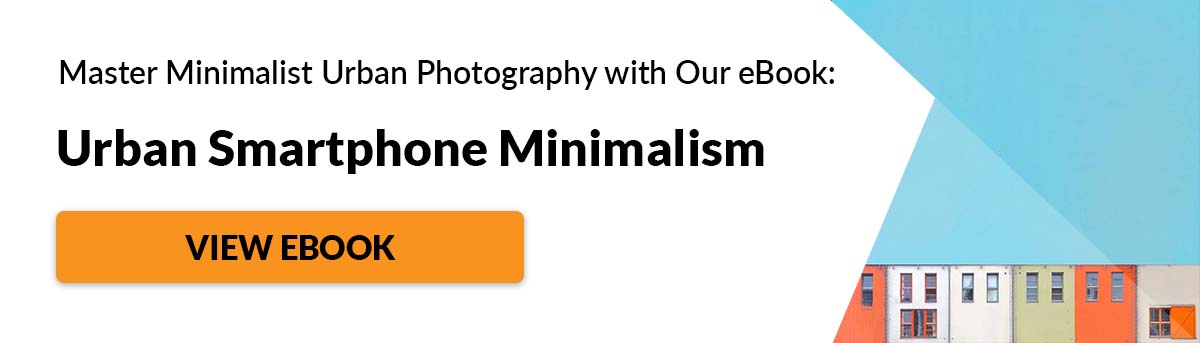
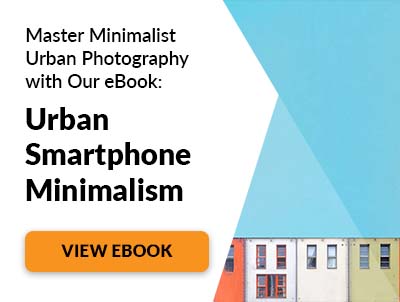




title: “How To Capture Iphone Photo Bursts And What To Do With Them " ShowToc: true date: “2023-02-15” author: “Jennifer Imel”
In this article, we’ll teach you how to use iPhone photo bursts and show you all its creative possibilities. If you know how to use the iPhone’s Burst Mode you’ll be able to make better, more fun photos, including candid photos.
What Are iPhone Photo Bursts?
First, let’s start with the definition of Burst Mode. It’s one of the camera features on the iPhone camera app that allows you to take a sequence of action pictures. So instead of making one photo, it shoots several frames to capture a single moment. In the frame burst mode, Apple’s iPhone camera shoots at 10 frames per second. It’s fast compared to average cameras that can only shoot 5 to 8 frames per seconds (even some DSLRs!). If you need to use iPhone Burst Mode, you’ll need to make sure you have enough memory to store all the photos you take. Even when you keep your finger on the shutter for only three seconds, you’ll already have 30 pictures. This is quite a lot. Shooting iPhone photo bursts is easy. All you have to do is press and hold the camera button on your screen. Your phone will then keep taking pictures until you take your finger off the shutter. Keep in mind that if your iOS device is operating with iOS 10, iOS 11, or iOS 12, using the HDR mode will automatically turn off burst mode.
How to Predict Your Subject’s Movement
It can be quite intimidating when photographing a subject that doesn’t stay in one position. There’s always that fear that you might miss the shot even when you’re in Burst Mode. The good news is that it’s easy to predict movements if you observe your subject. For instance, if you want to photo of someone running, follow the direction they’re going. When you see them coming your way, anticipate where they’ll be in your shot and stay there. Once they’re in the frame, start taking photos. You should also look at patterns in people’s movements. For instance, if you’re taking photos of performers dancing, take note of the dance steps they repeat. If you see them jumping at certain parts of the song, you can get ready before they do it. For random movements, make sure the subject is in the frame at all times. Since you’re in Burst Mode, keep your finger on the button until the action’s over, so you don’t miss anything. Once you’re done, check your photo library to view burst photos and choose the shots that you’d like to keep (or you can keep everything).
How to Compose Burst Mode Shots
Of course, it’s not enough to predict the shot. You should also make sure that your composition is spot on while you’re shooting. Otherwise, you’ll end up with a bunch of poor quality iPhone photos you can’t use. To help you compose your shots, you should consider turning on your phone’s grid lines. They work as visual guides to help you position your subject for a balanced composition. Once you turn on the gridlines, place your subject anywhere the lines intersect. It can be hard to do when you have fast-moving objects in front of you. As long as you keep them in the frame and look at the grids, you have a good chance of getting the shot. Although it works in some situations, do your best not to put your main point of interest in the middle. Instead, try to place them either to the left or right of the picture. There should be enough negative space in the direction where they’re going. So if a runner is going from the right side of the frame to the left, leave some space on the left side. Doing so allows your viewer to see where your subject’s direction. And it doesn’t make the frame feel like it’s cut off.
How to Keep Your Action Shots in Focus
To ensure that your burst photos are sharp, you’ll need to focus your phone first. Tap on your screen and select the area you want in focus. A white box will appear after a few moments and will turn yellow once the chosen selection is sharp. Always tap on the face or the head of your subject when possible. Those are the most crucial elements in your photo that you’d want to be in focus. For non-human objects, select an area which you think your viewers will want to concentrate on. Focusing is easy to do when your subject is moving but stays in the same spot. But what if they’re running around all the time? Then you should try pre-focusing your shot. First, look for a general area where you expect your subject to be. It could be a nearby tree to a wall. Then tap on it and wait for it to turn yellow. Once your point of interest enters the frame, it should be in focus. You don’t have to be so precise about with your focusing. Your iPhone’s deep depth of field does a good job on its own. It will keep the background and foreground sharp.
Lighting for Burst Mode Photos
Your iPhone changes the shutter speed for you when shooting. That means you don’t have control over how long the shutter stays open during an exposure. If your location has poor lighting, you’ll most likely end up with blurry photos. And unfortunately, you can’t do anything about it. So why do you get blurry images when you’re in dark places, to begin with? It has to do with your camera’s aperture. When shooting in dim conditions, it stays open for a long time so it can gather enough light for exposure. As a result, any movement recorded while the aperture is still open will be blurry. To avoid issues while shooting burst images, stay inadequately lit areas. You don’t have to worry about motion blur when there’s enough light available, and the shutter doesn’t remain open for too long.
Get Closer to the Action With a Fisheye Lens
Extreme sports photographers often use fisheye lenses. That’s why photos of skateboarders in magazines seem to pop out of the page because they’re so close to the camera. So if you want to achieve a similar effect, then consider using the same optics for your burst photos. Your phone doesn’t have a built-in fisheye lens. But you can always buy a cheap attachment for less than 20 dollars online. All you have to do is clip it in front of your lens, and you’re ready to take pictures. Fisheye lenses often make objects look smaller at a regular distance. They get bigger as you get closer. It might take a moment to get used to shooting at such a close range. But it will make your action shots look interesting. You should also photograph from below or from above for a more intense look.
Try Panning for Cool Effects
Panning, or swinging your camera sideways while taking pictures, can create cool effects. When you use it to photograph moving objects, it tends to create motion blur in the background. Motion blur is made up of fuzzy streaks that appear in your photo that movement creates. They make pictures look ugly in normal situations. But they’re good at conveying action when you photograph moving objects. To create motion blur, point your phone perpendicular to your main point of interest and pan it as they pass by. Also, keep your finger on the shutter until your subject is not in the frame anymore. If you do it the right way, you should see streaks in the background. Note that another crucial element to motion blur is slow shutter speed. The bad news is that your phone doesn’t allow you to change your settings manually. If it automatically chooses a high shutter speed, your panning effect isn’t going to be as noticeable. To solve this problem, you can try using third-party camera apps. Adobe Lightroom or Camera + 2 are some good examples. They let you select a slow shutter speed, so you have better chances of getting good results. Once you’re in the app, choose 1/30th of a second or lower. The slower the shutter speed, the more the motion blur. In most situations, anything between 1/30th and 1/15th would suffice.
Use Photo Editing Apps to Enhance Your Images
What’s the use of all the photos the Frameburst Mode gives you if you can’t use all them? With minimal editing on your phone, you finally can. You can use apps such as Canva or Adobe Photoshop to combine several photos into a single picture. All you have to do is choose a frame template that allows you to display many images at once. If you want to get a little more creative, you can also create GIF animations from your action pictures. You can try apps like Picsart GIF and Sticker Maker or Gifx to develop Instagram-worthy works of art. Select the photographs you want to use, and these apps will turn them into GIFs for you. You can even include masks and filters to add cool effects. You can also customize your animations with stickers and emojis. These will improve your photos’ performance on social media.
Conclusion
Burst Mode is as easy as pressing the shutter button for however long you want. Take advantage of it and use it whenever you get the opportunity. After all, it doesn’t hurt to have an extra photo or two to choose from. We have great posts on taking iPhone panoramas, or how to use iPhone burst mode to check out next!